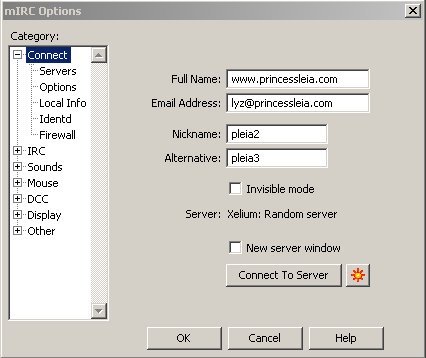Go to www.mirc.com and download mirc from the closest download location.
You can also use sites like Tucows.com to download mirc but the mirc.com site is always the most stable and reliable source %)
Open the mirc install file that looks like this  (this file will be wherever you downloaded it to.
(this file will be wherever you downloaded it to.
Now open "my computer" and go to the newly made mirc folder (this folder is what the default installation installs mirc to, if you changed this during installation for some reason open that file instead)
Doubleclick on the file that called mirc32.exe. The about mirc box will pop up when you launch this, simply hit the "x" to close this.
Then you will be at the mIRC Options screen. (click here to see a picture of what this should look like)
The first thing you will want to do is add your server. Since I chat on scifi (and i assume most people coming here will be going to the scifi server) i am using this as the default example. Now, click Add. Now add the information into this screen as seen here  In the description put SciFi Server in the IRC Server section put events.scifi.com and the Port will be 6667, no group or password is needed for this server, although some WILL require it, in those cases you would add that information here. Now you will click "Add"
In the description put SciFi Server in the IRC Server section put events.scifi.com and the Port will be 6667, no group or password is needed for this server, although some WILL require it, in those cases you would add that information here. Now you will click "Add"
Now you will add your Identd... click under options to the Identd.. you will see a screen like this 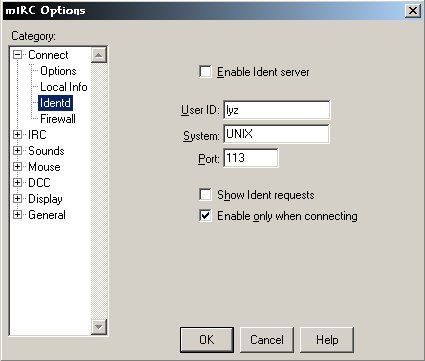 all you need to do is add a user id... all this is is the name that will appear in the mask when you join/part a room, everyone will be able to see this. You can get very creative with this and say all sorts of things, but in my case, since i put in "lyz" my mask will look like this
all you need to do is add a user id... all this is is the name that will appear in the mask when you join/part a room, everyone will be able to see this. You can get very creative with this and say all sorts of things, but in my case, since i put in "lyz" my mask will look like this
*** PrincessLeia˛ (lyz@ardh.cvqa.qyte.qoul.this.chat.server) has joined #13thHour
Now, click back to Connect and you will add your name, email, and nickname. The real name is just what will appear at the end of your mask when someone does /whois to you to figure out who you are. In my example here I put my domain name, it's a great way to spam people, haha. The email part doesnt really matter, I just put Leia26 (it's my AIM nick... i couldnt think of anything else), I wouldnt put my real email in there, 'cause there ARE people out there who'd like to get that and spam you, I never trust people in chat unless I've know them a long time. Then you choose a nickname to use and put that in the nickname space... alternative nickname is used just in case your most desired nick is already taken... this happens a lot on big servers, but luckily you dont have much to worry about with the smaller servers like scifi.
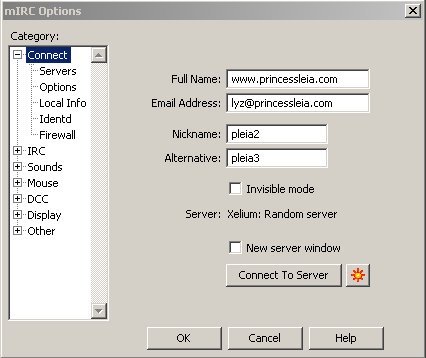
Now you just click "Connect to IRC Server" button to connect.
Now an mIRC Channels Folder will pop up. You can either close this and join a channel/room by typing in the status menu /join #roomname or you can add a channel here. Since #13thHour is my home I added #13thHour to this list by typing #13thHour, hitting "Add" and then just putting #13thHour in the channel name, and hitting ok. Now everytime I you start up mIRC you will have this channels folder and can click easily on the room name you want to join and hit "join" to enter it.
That's all there is to starting mIRC... for more information on commands you can use either just use the very good Help file in mIRC or go to mIRC Commands section for some simple commands to get you started %)
 (this file will be wherever you downloaded it to.
(this file will be wherever you downloaded it to. In the description put SciFi Server in the IRC Server section put events.scifi.com and the Port will be 6667, no group or password is needed for this server, although some WILL require it, in those cases you would add that information here. Now you will click "Add"
In the description put SciFi Server in the IRC Server section put events.scifi.com and the Port will be 6667, no group or password is needed for this server, although some WILL require it, in those cases you would add that information here. Now you will click "Add"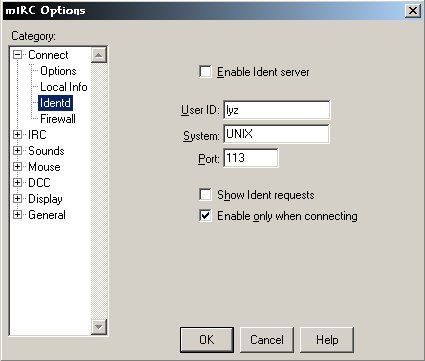 all you need to do is add a user id... all this is is the name that will appear in the mask when you join/part a room, everyone will be able to see this. You can get very creative with this and say all sorts of things, but in my case, since i put in "lyz" my mask will look like this
all you need to do is add a user id... all this is is the name that will appear in the mask when you join/part a room, everyone will be able to see this. You can get very creative with this and say all sorts of things, but in my case, since i put in "lyz" my mask will look like this