Irssi Basics
To start up irssi, at the command line type:irssi -c irc.ircserver.net -n nickname
where "irc.ircserver.net" is the irc server you wish to connect to, and "nickname" is the nickname you wish to use
This will start irssi and connect to the server for you. Once connected you will be in the "status" window.
Most of the commands for irssi concerning joining, parting, quitting, etc are the same as other clients, so all you need to do to join a channel is type /join #channelname
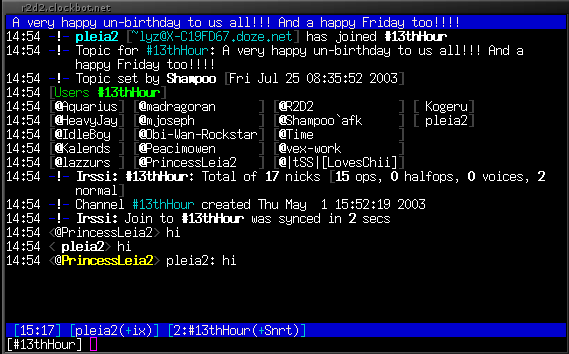
(Figure 1)
Once you are in a channel you will see two status bars. One at the top which contains the channel topic, and one at the bottom.

(Figure 2)
Most of these explain themselves. Note that the "Act:" (active) section will disappear if there are no active windows. The one I have labelled "Activity Directed At You" means that someone in that window has started a message with your nickname in a channel OR whenever someone private messages you. As you can see in Figure 1 when someone says your name in a channel their nickname will be highlighted in yellow.
Navigation
To change windows you can do any of the following:alt number
alt arrow key
ctrl n
/window goto number
To move windows around you can do:
/window move left
/window move right
/window move number
The windows move in a certain way, it's difficult to explain so it's best just to experiment with window movement on your own.
To close a window you do not wish to have open anymore you can:
/window close
If you are in a channel, the /part command will automatically close the window for you as well
Some Quick Tips
To change modes in a channel you don't need to type the channel name out, just go to the channel window and type your command, for instance:/mode +o PrincessLeia2
/topic This is the new topic
To accept a dcc send:
/dcc get nickname - where "nickname" is the name of the person you are accepting the send from.
To connect to another server (and stay connected to the current one):
/connect irc.newserver.net - where "irc.newserver.net" is the additional server
To connect to an SSL enabled server using SSL (in versions of irssi that support it) do:
/connect -SSL irc.newserver.net portNumber
To list all the settings you can edit within your irssi session:
/set
To turn on auto logging:
/set autolog on
Sometimes colors will "blink" this is very annoying, to turn this off:
/set mirc_blink_fix on
To change your theme, first put the theme (for example, leia.theme) into your ~/.irssi/ directory, then:
/set theme leia
to go back to default, simply do:
/set theme default
To save what you have changed in your session with /set do:
/save