At the last UDS there were some discussions about some of the things people wanted to see in the LoCo Team Portal. Unfortunately it quickly became apparent that while there were plenty of ideas, there is only one active developer, with just a couple others who pitch in with fixes.
In short, we need more developers if we want to see more features and improvements to the directory.
I’ve started taking a look at a couple of bite-size changes, but I’m just learning Django and my time is quite limited. It would be great to have experienced folks pitching in. The other day I worked with Michael Hall (mhall119) and Adnane Belmadiaf (daker) to get the development environment up and running on my 12.04 desktop. During the process daker checked in a change for a bug I ran into and now by using a nice Makefile it’s pretty easy to get going on 12.04.
However, since then, daker has changed the process a bit to make it even easier to get going by shifting to using Vangrant to set up a virtual machine for development.
Instructions for installing on a 64-bit 12.04 Ubuntu system are as follows:
- Set up bzr on your system, if not already
- Upload your current ssh key to launchpad.net (if you don’t have one, create one with ssh-keygen)
- Install bzr: sudo apt-get install bzr
- bzr whoami “Example User <user@example.com>”
- bzr launchpad-login username
- Install vagrant: sudo apt-get install vagrant
- bzr branch lp:loco-team-portal ltp
- cd ltp
- bzr branch lp:ubuntu-django-foundations/bzr-apps loco_directory/bzr_apps
- bzr branch lp:ubuntu-community-webthemes/light-django-theme loco_directory/ubuntu_website
- bzr branch lp:twidenash/2.0 loco_directory/media/js/twidenash
- Download and launch the VM, this will take some time: vagrant up
- Note: I had some issues here due to a spotty internet connection, if you run into an error you can “vagrant reload” to try again
- Log in to the vagrant VM: vagrant ssh
- On the VM you just logged into: cd ltp/loco_directory
- ./manage.py syncdb
- ./manage.py migrate
- ./manage.py runserver 0.0.0.0:8000
Voila! You now have a LTP instance running on your own system, just open a browser and navigate to http://0.0.0.0:8000/
With the sample data loaded up in this install (pulled down from live data a couple weeks ago), for administrative access to the LTP at /admin use the login “admin” and password “123456”
Now for the hard part, fixing bugs and adding features! You’re in luck, as part of the Ubuntu Global Jam this weekend, daker will be hanging out in #ubuntu-website on and off (so be patient!) from 11:00 to 22:00 UTC over the weekend. He can help with whatever questions you may have from installation to tips on how to write Django-focused Python.
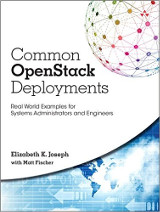
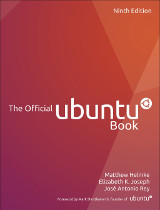

Friday, Sep 7th, 2012 at 15:21
Interesting idea. Get loco teams togeather to work togeather worldwide.
Sunday, Sep 9th, 2012 at 3:32
Please forgive me for off-topic comment, but I saw you installed U 12.04 on Lenovo G575. I was considering buying that laptop for that very purpose. Would you? And does the wi-fi work without tweaking?
Thank you for your work on Ubuntu.
Sunday, Sep 9th, 2012 at 9:56
Unfortunately the wifi driver is impacted by: https://bugs.launchpad.net/ubuntu/+source/linux/+bug/773154
But it’s strictly related to Network Manager, when NM scans the network regularly, it gets very slow and sometimes disconnects.
I replaced NM with wicd and it works great. Keep hoping for a fix in a new kernel though.
Everything else works very well.
Wednesday, Sep 12th, 2012 at 9:07
Thank you for your answer! I am running Ubuntu 12.04 on a Vaio desktop and a rather old Compaq desktop without trouble but am leery about laptops and wifi.
Again, thanks.
Thursday, Sep 13th, 2012 at 8:34
I want to fix many bugs, new features. Problem is in time to review new patches.
I send my patch in July and still waiting for a review.
Thursday, Sep 13th, 2012 at 9:02
Can you send me a link to a couple of your patches?
Thursday, Sep 13th, 2012 at 10:26
https://code.launchpad.net/~ris/loco-team-portal/part-fix-720824-meetings/+merge/114997
Saturday, Sep 15th, 2012 at 8:52
I gave daker a nudge and he’s going to try and review this weekend. Thanks!
Sunday, Sep 16th, 2012 at 2:54
Ok :) I am going to find some other bug and to fix it.
Saturday, Sep 15th, 2012 at 8:57
Ris, the problem is that there is really only one active developer right now, and he is very busy with other things too.. I try to help him out where I can. If you start submitting more patches I believe you may be able to ‘light the fire’ and help him get development started back up. If you continue to submit good packages, I am sure that you will very quickly be added as a ‘core-dev’ to the code and be able to help out further with reviewing other peoples code.
Sunday, Sep 16th, 2012 at 2:57
Yes. I understand it very well. I have no claims. No offense.